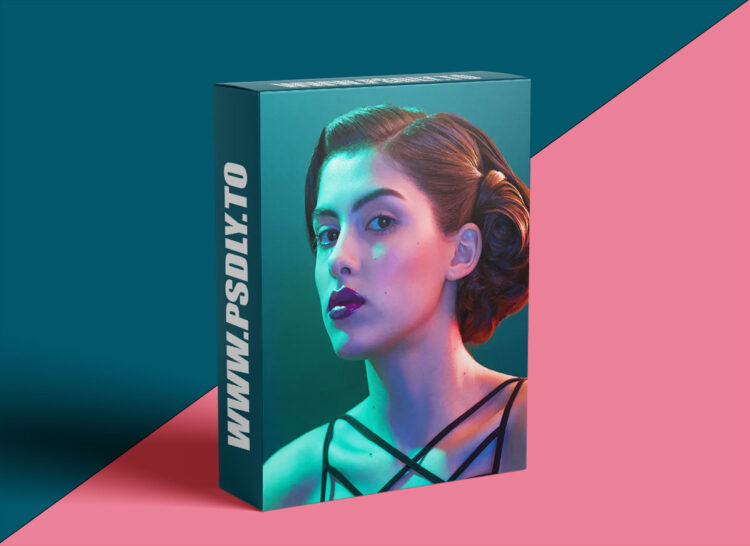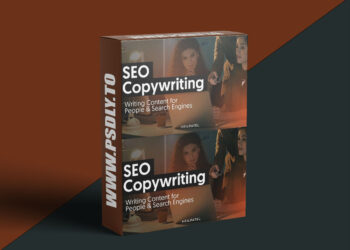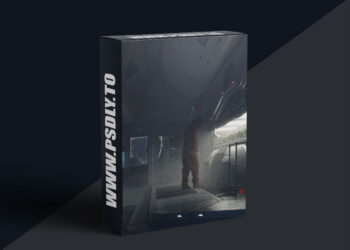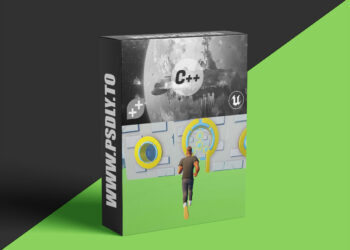| File Name: | PHLearn – Retouching 301 |
| Content Source: | https://phlearn.com/tutorial/retouching-301/ |
| Genre / Category: | Photoshop Tutorials |
| File Size : | 9.5 GB |
| Publisher: | phlearn |
| Updated and Published: | October 01, 2025 |
How to Properly Work with Color
Retouching 301 begins with a discussion on color. What is proper skin tone and how can you make sure your images aren’t too red or too green? We teach you how to use the included Skin Tone Chart to analyze and correct skin tone. Learn workflow tips and tricks to achieve better color in your portraits!
Included Skin Tone Chart & Color Swatches
Skin tone can be tough to perfect, a little too much red or green and skin starts to look weird. The included Skin Tone Chart & Swatches provide you with a quick-reference guide on proper skin tone. Compare highlights, mid-tones, and shadows to achieve proper color.
Children
Children don’t tend to have many of the skin blemishes that adults do—acne and wrinkles haven’t had time to leave their mark. When retouching children, it is mostly about correcting light and color. We show you how to use Lightroom and Photoshop to add style and focus to children’s portraits.
Perfect Hair Retouching
Learn how to keep hair under control by following along with the entire retouching process. Create individual strands of hair using special Photoshop Brushes and remove hair from unwanted areas.
Color-Tone Portraits
Portraits can be retouched in several ways. You can focus on realism, or you can go for style. The easiest and most effective way to add style to a portrait is through color-tone. We show you how to add color to highlights, mid-tones, and shadows separately for more impact. Learn how to use Gradient Maps to color-tone and how to load color-toning presets.
Add “Digital Makeup” in Photoshop
Having a world-class makeup artist on every shoot would be nice, but that is not always the cast. Learn to use the same principles a makeup artist uses to add and enhance makeup in Photoshop. We show you how to analyze photos of makeup and all the tools required to apply it digitally.
Face-Aware Liquify
New to Photoshop CC 2015, Face-Aware Liquify gives you the ability to transform and enhance facial features to an incredible degree. Make changes to eye height, size, width, tilt and distance using simple sliders. The tool also includes enhanced control over the nose, mouth, forehead, chin and face shape.

DOWNLOAD LINK: PHLearn – Retouching 301
retouching-301.part1.rar – 3.0 GB
retouching-301.part2.rar – 3.0 GB
retouching-301.part3.rar – 3.0 GB
retouching-301.part4.rar – 582.6 MB
FILEAXA.COM – is our main file storage service. We host all files there. You can join the FILEAXA.COM premium service to access our all files without any limation and fast download speed.